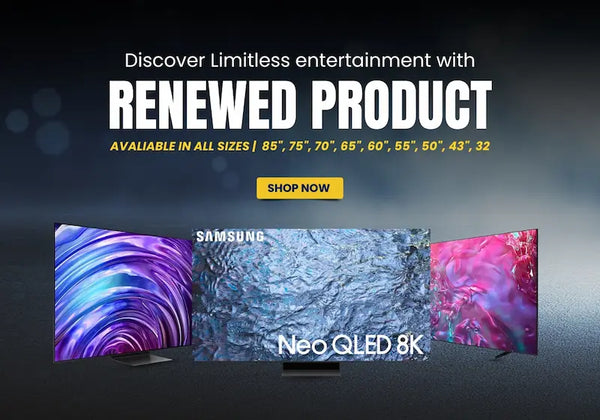Master Your Smart TV Remote – Tips & Tricks for Better Navigation In 2025

It can be overwhelming manoeuvring through a Smart TV for the first time. With so many features and hotkeys, it is understandably confusing. However, learning to use your Smart TV remote will maximize your TV experience and expedite you to your favourite content. Let's check out some useful tips and tricks to turn you into a Smart TV navigation expert.
Understanding Your Smart TV Remote Features
Smart TV remotes come equipped with a number of functionalities that can aid in making the viewing experience much more enjoyable. From voice control to shortcuts that can be customized, these attributes can really make an improvement in a person's life.
Common Buttons & Their Functions
Almost all remotes for Smart TVs contain the following standard buttons. Here are some of the most familiar ones that you might probably find:
- On/Off: Accesses power mode-on of the tv.
- Home: Takes you back to the main menu.
- Navigation Pad: Helps you scroll through menus and options.
- Volume Control: Controls the level of sound.
- Channel Buttons: Quickly change channels.
- Input: Change the reception from hdmi to usb or other sources.
- Apps Shortcut: This is a direct shortcut that gives you access to popular apps.
Familiarity with these buttons can do quite a lot to save your time in looking for specific functions.
Using Voice Commands For Navigation
Several Smart TVs support voice commands that allow you to navigate without having to push multiple buttons. This is especially useful in the middle of a movie or show. Just say the name of the movie or show and let your TV do the rest. It's a notable time-saver and quite an irresistible option of convenience.
Tips For Samsung Smart TV Remote Users
Samsung Smart TVs provide an assortment of features that would benefit users. Following are some tips that can help in some of the remote control functionalities that you can use with your Samsung Smart TV.
Customization Options For Better Control
Customization possibilities for Samsung remotes are available-it allows rearranging app shortcuts or changing buttons according to user's preferences. For example, app buttons may be optimally placed according to the user's frequent use. Access the TV settings for other customization options.
How To Use Samsung Smart TV Remote Effectively
Maximize experience following these simple steps:
- Familiar with Layout: Spend a couple of minutes getting used to the layout of your remote.
- Home Button: Access a number of applications from one central location.
- Quick Access Menu: Use the quick access feature for flipping through frequently watched apps.
- Setup Samsung SmartThings: Connect your remote to the SmartThings app to be able to use it to control other devices.
Check out Samsung 65" QN800B 8K HDR Smart TV, and much more, ideal for Samsung lovers getting your favourite devices.
Navigating Through TCL Smart TV Remotes
Users of the remote for a TCL TV can sprinkle in a few more functions to facilitate navigation.
Special Features of TCL Remotes
Most of the TCL remotes feature a few special characteristics: an additional button dedicated to Roku or Google Assistant integration. These provide easy access to streaming services and smart home device controls.
Enhancing your experience with TCL TV
For best experience with TCL Smart TV:
- Setting up Roku or Google Assistant: Early on, create your preferences so that recommendations are tailored to you.
- Using the TCL app: This app would make remote navigation easier by letting you control all settings from your smartphone.
- Content Navigation: The TCL interface is often filled with trending shows, or personalised recommendations would help guide you toward discovering new content with ease.
For more TCL options, visit the TCL 65” LED ULTRA HD 4K HDR SMART TV.
Smart TV Navigation Tips for Users in UAE
For Smart TV owners in UAE, local quirks can add extra spice in your experience.
Setting up Streaming Services
To enjoy the best streaming in UAE:
- Install Local Apps: Get OSN, Shahid, or Netflix-type apps in the UAE.
- Set Up Your Subscriptions: This will allow you to register for the different services via their apps and have direct access from the Smart TV.
- Set Region: Make sure the area settings on the Smart TV are configured properly to assist with app work.
Organizing Apps on Smart TV
Keep apps organized on your Smart TV for easy access. Check your installed apps regularly.
- Uninstall Abandonware: Deleting unused apps from the list makes it easier to look for the ones you actually use.
- Organize Favorites: Group all your most-used apps under a Favorites label for you to click on.
- Ensure Available Updates: Regular updates ensure the smooth running of your apps as well as the introduction of new features.
For more information, you can check out our Smart TV Collections.
Conclusion
Mastering your Smart TV remote is not just about understanding the button layouts. It is about using features, personalising them, and knowing shortcuts that improve your experience. Whichever remote you have, be it Samsung or TCL, these tips will ensure that you navigate easily and have fun while watching your favourite shows. Start using these tricks and enjoy a whole new experience!